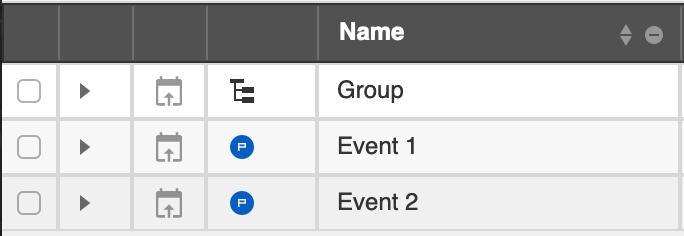Events Finder
You can find events and event groups quickly by using the events finder, which is accessible via the navigation menu: “Events” > “Search Events…”
Searching§
To speed up searches through the long list of events, queries are limited in two ways:
- In time: when opening the finder, you can search events up to a year in the past. You can search further back in time by changing the date in the date input field located to the right of the search bar.
- Via the query: you’re required to enter a query. Yesplan displays a warning if you leave the search bar empty.
Yesplan searches both events and event groups by default. Click “Filter” (to the left of the search bar) to adjust the scope of the query. In the search bar you can also search just by name or by entering queries in the query language. See Query Language for more information.
Finally, queries can be saved via the menu to the right of the search bar: “Saved Queries” > “Add Query”.
Changing the View§
The search results appear in a table. This table can be edited:
- Add or delete columns using the ‘+’ icon at the top right of the table. In the menu, you can search, select and deselect columns.
- Delete a single column by clicking the ‘–’ icon in the column heading.
- Most columns can be sorted. To sort columns, click the two triangles in the column heading.
Navigating§
The finder allows you to navigate to events or to display their structure:
- Click the triangle in the second column to display the event structure. No triangle will appear if the event is not part of a group or is not itself a group.
- Click the calendar icon in the third column to view the event or group in the calendar.
- If the event is a production or a group, the fourth column will display the blue icon for productions and an icon for the tree structure respectively.
- Open the event inspector by double-clicking the appropriate row, or right-click the row and select “Show Info”.