Online Meetings
Introduction§
You’ve started the process of learning to use and setting up Yesplan. Online meetings with our Customer Success Managers are a part of that process. In this document we will explain how to start such an online meeting and we give some tips to let everything run smoothly.
That way, you make optimum use of the time available to you.
Downloading and Installing Zoom§
For online meetings, Yesplan uses Zoom (https://www.zoom.us), an app for video conferences that also allows you to share your screen. Downloading and installing Zoom can be done as follows:
- You’ll receive an invitation with the hyperlink to the Zoom meeting by email. Links have the following structure:
https://zoom.us/j/nnnnnnnnn. - Click the link immediately upon receipt of the email:
- Hasn’t Zoom been installed yet? Then you can do that now. Any updates will also be downloaded and installed.
- Has Zoom already been installed? Then you can already check whether everything works as it should. That way, you don’t encounter any surprises when you start the actual online meeting.
Tip
Your organization may have specific IT regulations. It’s possible that you need an employee from the IT department to install Zoom. In any case, it may be a good idea to let your IT department know about the fact that you intend to use Zoom.
Setting Up Your Computer§
Audio§
Zoom offers two ways to follow the audio in a meeting. You can choose which option you prefer when joining the meeting:
- Via desktop phone: dial the number and enter the passcode. You can find them in the meeting invitation.
- Computer audio: use your computer’s microphone and speakers. Once you’ve connected to the Zoom meeting, you can decide which device you want to use by clicking the arrow next to the microphone icon.
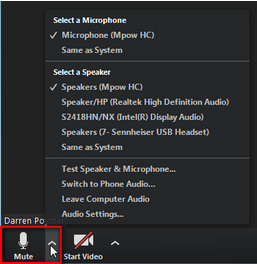
Tip
You can find lots of affordable microphones and cameras with USB connections. They are easy to install and often don’t require any extra installation of software.
Video§
Facial expressions are an important aspect of verbal communication. We know from experience that video and a camera are essential tools in online meetings. They allow all participants to see each other and the Customer Success Manager can use people’s expressions to decide whether everybody understands the explanation.
Once you’ve connected to the Zoom meeting, you can configure which device you want to use by clicking the arrow next to the camera icon. 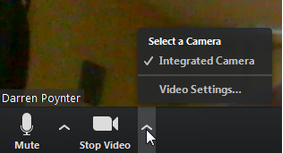
Tip
You can find lots of affordable microphones and cameras with USB connections. They are easy to install and often don’t require any extra installation of software.
Tips§
Other Applications§
- Close all applications that you don’t want others to see:
- Office documents (Word, Excel, Google Drive etc.)
- Chat clients (email, Skype, Slack etc.)
- Turn off all notifications:
Suitable Room§
- Find a quiet space. That way, you avoid background noise and you can concentrate on the contents of the meeting.
- Look for good acoustics. Try to avoid any rooms that are too big or cause reverb.
Duration§
- Normally, we will start an online meeting a few moments before the actual planned time. That allows us to make sure that all connections and programs are up and running and we don’t get unpleasant surprises which cut into our meeting time.
- Ideally, an online meeting doesn’t last longer than two hours. Even though online meetings decrease travel costs and increase productivity, they’re not the same as meetings in person. It’s harder to concentrate and online meetings can also be quite exhausting.
- So don’t hesitate to ask for a short break!