Labels and Descriptions
In Yesplan you can manually draw up a list of names for several concepts, from which a user can choose:
- Labels for events (managed in “Events” > “Labels”)
- Schedule descriptions for events (managed in “Events” > “Schedule Descriptions”)
- Names of price definitions for resources (managed in “Resources” > “Price Definition Names”)
- Labels for contacts (managed in “Contacts” > “Labels”)
Remark
Labels are always displayed in alphabetical order.
Concepts§
If a Yesplan user clicks on one of these fields or begins to enter a value, you can have a suggestion list appear. In this way you can support the user in the selection of the right value. In the system settings we use three types of values for these suggestion lists:
- Promoted: These always appear, even if the input field is empty. Values can only be added to the list by an administrator.
- Suggested: These appear depending on the value that the user starts to type in the field. For example, if the user begins to type ‘st’, the values ‘Student’ and ‘Administration’ will appear, because they contain ‘st’.
- All others: These values have been entered by a user at some point, but will never be shown as a suggestion.
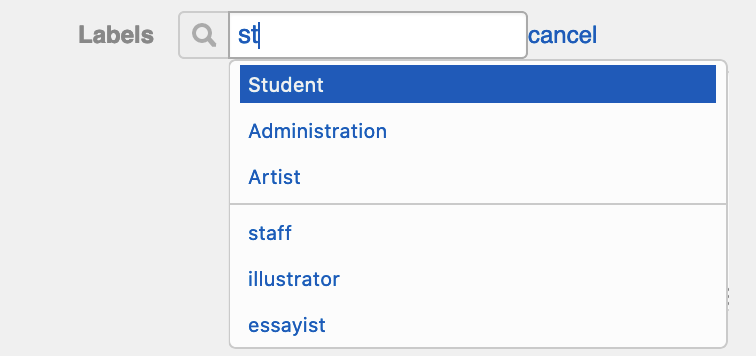
In the example above, a label is added to a contact. The user has entered the characters ‘st’:
- Above the line, promoted values containing the values ‘st’ appear: ‘Student’, ‘Administration’ and ‘Artist’.
- Below the line, suggested values containing the values ‘st’ appear: ‘staff’, ‘illustrator’ and ‘essayist’. These have been entered by other users at some point and only appear when the user starts to type in the field.
Adding and Editing Labels and Descriptions§
Labels and descriptions can be created and edited in the following way:
- Add: Enter the name in the text field at the bottom of the “Promoted” table and press the Enter key or click “Add”. If the label is already in the “All others” list, it will move to the “Promoted” list.
- Edit: To edit an existing label, double-click it and make the change. Next, press the Enter key or click “OK”.
- Delete: If the label isn’t being used in Yesplan, you can delete it. Yesplan deletes labels from the “All others” list automatically when they aren’t used anywhere.
Tip
When edited, the label changes not only in the drop-down menu but also in places where it has already been selected:
- You have a contact label ‘Customer’, which has already been selected in ‘The River’.
- You change the label to ‘Client’.
- From now on, the contact label suggestion list will contain ‘Client’ instead of ‘Customer’. The label for the contact ‘The River’ will now be ‘Client’.
Remark
These names must be unique. If the name you add already exists (and so appears in the list), you’ll receive a warning. This rule is case-sensitive: the names ‘stage’ and ‘Stage’ could both appear in the schedule descriptions list, for example.
Setting Suggestion List Behaviour§
You can set the behavior of the suggestion list via the drop-down menu in the top right corner:
- Do not allow users to add new values: Users can’t enter values to the input field manually. They can only select promoted or suggested values. In short, the Yesplan administrator is the only person to decide which values can be entered.
- Allow users to add new suggested values: Users can enter values manually, which then appear in the table of suggested values automatically.
- Allow users to add other values: Users can add values manually, which then appear automatically in the table of other values, which are never suggested. This option is available only in the schedule description suggestion list.
Changing the Label or Description Type§
In the system settings, you can change label or description types easily by, for instance in the case of descriptions, clicking “Move to Promoted Descriptions”, “Move to Suggested Descriptions” or “Move to Other Descriptions”. The value will then be moved to the table in question.
Labels can’t be deleted from suggestion lists if they’re already in use in Yesplan. They can only be moved to the list of other descriptions to prevent them from appearing to users.