Entering Times
With Yesplan you can add times easily. You can find a summary of the options on this page.
Entering Times§
In the system settings you can determine which time format is used by your Yesplan installation: 24-hour time or 12-hour time.
24-hour Time§
In Yesplan, times in the 24-hour time are displayed in the format hh:mm:
- ‘08:30’ for half past eight in the morning.
- ‘22:00’ for ten o’clock in the evening.
- ‘00:00’ for midnight.
- ‘12:00’ for noon.
A field appears with the text hh:mm when the time is to be entered in the 24-hour format:
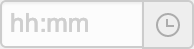
Yesplan uses the following rules when you enter the time:
- If you only enter a digit, then this is interpreted by Yesplan as the time:
9is the same as09:00. - You can also enter the time with a leading zero:
09is the same as09:00. - You can enter
24:00as the time for midnight and Yesplan will convert this to00:00. - If you also enter the minutes, then you can leave out the colon:
900is the same as09:00, and0120or120are the same as01:20.
Remark
- Yesplan doesn’t allow you to enter an hour digit higher than 24.
25:00will cause an error and won’t be converted to01:00. - Yesplan will only convert
24:00to00:00. For example, if you enter24:15you will see a warning for an error in the field.
12-hour Time§
In Yesplan, times in the 12-hour time are displayed in the format h:mm a:
- ‘8:30 AM’ for half past eight in the morning.
- ‘10:00 PM’ for ten o’clock in the evening.
- ‘12:00 AM’ for midnight.
- ‘12:00 PM’ for noon.
A field appears with the text h:mm a when the time is to be entered in the 12-hour format:
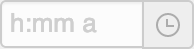
In Yesplan, the following rules apply when entering the time:
- Indicating the time with “AM” or “PM”:
- The space between the time and time reference is optional:
8:30AMis the same as8:30 AM. - You can enter the time reference in lower case:
amorpm. - You can enter just the first letter:
aandAfor “AM”,porPfor “PM”. - If you don’t enter a time reference, then “AM” is the default:
8:30is the same as8:30 AM.
- The space between the time and time reference is optional:
- Entering the time:
- If you only enter a digit, then this is interpreted by Yesplan as the hour:
9 AMis the same as9:00. - If you also enter the minutes, then you can leave out the colon:
900 AMis the same as9:00 AM, and120 PMis the same as1:20 PM.
- If you only enter a digit, then this is interpreted by Yesplan as the hour:
Remark
- You can’t enter an hour value higher than twelve. This means that a time in 24-hour format won’t be converted to 12-hour format. For example, if you enter
13, then Yesplan will warn you of an error and the time won’t be converted to ‘1:00 PM’. - You can’t enter a time that begins with a zero: if you enter
09:00 AM,09and09:00, Yesplan will warn you of an error. - You can’t enter
0:00for midnight. Instead, use12:00 AM.
Entering Relative Times§
A relative time in a schedule is defined in relation to another point in time. This allows you to define that the doors of the venue will open 30 minutes before the start of the performance. In Yesplan, relative times are displayed in the format +h:mm or +m':
- ‘+1:30’ or ‘+90′’ for ‘one and a half hours later’: for example, the performance ends one and a half hours after the start.
- ‘–0:30’ or ‘–30′’ for ‘half an hour earlier’: for example, the doors open half an hour earlier than the start of the performance.
When a field must be completed with a relative time, this is shown by the text +h:mm:
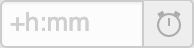
In Yesplan, the following rules apply when entering a relative time:
- Notation with the hour and minutes (
+h:mm):- If you don’t enter a plus or minus sign, then Yesplan will automatically add a plus sign:
1:30is the same as+1:30. - If you enter a number with one or two digits, then Yesplan interprets these as the hour:
1becomes1:00and14becomes14:00. - If you also enter minutes, then you can leave out the colon:
-130is the same as-1:30,+1410is the same as+14:10, and+030is the same as+0:30. - You may enter a leading zero, but this will be deleted by Yesplan:
+01:30becomes+1:30.
- If you don’t enter a plus or minus sign, then Yesplan will automatically add a plus sign:
- Notation with minutes only (
+m'):- If you don’t enter a plus or minus sign, then Yesplan will automatically add a plus sign:
90'is the same as+90′. - You may enter a leading zero, but this will be deleted by Yesplan:
+05'becomes+5′.
- If you don’t enter a plus or minus sign, then Yesplan will automatically add a plus sign:
Entering Duration§
In certain parts of Yesplan you can also enter the duration, for example, the time to prepare and process a resource. This also applies in the contracts in the Teamplanner. In Yesplan, the duration appears in the format h:mm or m':
- ‘0:30’ or ‘30′’ for a duration of half an hour.
- ‘10:00’ or ‘600′’ for a duration of ten hours.
When a field must be completed with a duration this is shown by the text h:mm:
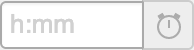
In Yesplan, the following rules apply when entering the duration:
- Notation with the hour and the minutes (
h:mm):- If you enter a number with one or two digits, Yesplan interprets these as hours:
1becomes1:00and14becomes14:00. - You may enter a leading zero, but this will be deleted by Yesplan:
01:00becomes1:00. - If you also enter minutes, then you can leave out the colon:
130is equivalent to1:30,1410is equivalent to14:10and030is the same as0:30.
- If you enter a number with one or two digits, Yesplan interprets these as hours:
- Notation with minutes only (
m'):- You may enter a leading zero, but this will be deleted by Yesplan:
05'becomes5′.
- You may enter a leading zero, but this will be deleted by Yesplan:
Warning
In “System Settings” > “Teamplanner” > “Contracts” three fields behave differently:
- The fields “Average Hours per Month”, “Average Hours per Year” and “Holidays (in Hours)” won’t convert a number with three or four digits to a duration with hours and minutes. Therefore, in these fields
100becomes100:00and7400becomes7400:00. - These fields often contain a long duration and the automatic conversion to hours and minutes is unnecessary.