Getting Started
System Requirements§
Yesplan is online venue management software that is available in two versions:
- A version for computer (Windows and macOS) that allows you to manage and consult all aspects of your event planning.
- A version for mobile devices (Android and iOS/iPadOS) where you can consult events and work rosters, and complete timesheets.
We support the browsers Chrome, Safari, Firefox and Edge. Always use the latest version.
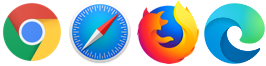
Online Learning
Are you a new Yesplan user? Be sure to check out our online learning platform (NL/EN). It explains step by step how to use Yesplan.
Sign In to Yesplan§
Through your administrator, you will receive an invitation with the instructions for signing in.
Remark
- In Yesplan there are multiple ways to sign in:
- Sign in by using a password in combination with your email address (or username).
- Use Single Sign-on by linking an external account (such as a Google or Microsoft account) with your Yesplan profile.
Computer versus Mobile§
Yesplan detects your type of device automatically:
- On a computer, you will automatically sign in to the full version of Yesplan where you can manage and consult all aspects of your event planning. On the login page, click “Sign In to App Instead” if you want to sign in to the mobile version anyway.
- On a mobile device, you will automatically sign in to the mobile version of Yesplan (the App) where you can consult events and your rosters. On the login page, click “Sign In to Yesplan Instead” if you want to sign in to the complete version of Yesplan anyway.
Do you want to switch between versions?
- Then sign out.
- Via the login page you can easily sign in to the other version.
Warning
The full version of Yesplan for computer hasn’t been adapted for mobile devices, which can—for instance—cause you to move events when you try to zoom in.
What Should I Keep in Mind in the Version for Computer?§
- Don’t use your browser’s “Back” (previous page), “Forward” (next page) or “Refresh” keys. Always use Yesplan’s menus and buttons to navigate through the app.
- If Yesplan is loading a page, then a “Busy” notification will appear in the lower right corner (together with an animation that indicates that the page is loading).
- If the connection with the Yesplan server was broken, an “Offline” notification will appear in the lower right corner. This is usually a temporary malfunction.