Booking
You can book contacts on events, for example as the point of contact or the coordinator of a show.
Booking Contacts for Events§
You can book contacts for events. This is possible via the “Contact” tab of the event or via custom data fields of type “Contact” (contact fields) that an administrator can place on a tab of their choosing. Contacts that you add via the “Contact” tab appear in a separate list and have a few special options (see Contacts Tab of the Event, below).
Remark
Contact bookings don’t have times or prices, unlike bookings of human resources.
When booking contacts, you can choose a person, organization or link by searching for their name. You can also create a new person or organization if desired.
If a contact was added that has one or more links, you’ll receive an additional option: “Edit”. This allows you to quickly choose another link for this contact. If a contact link was booked, you can also switch immediately to the person or the organization.
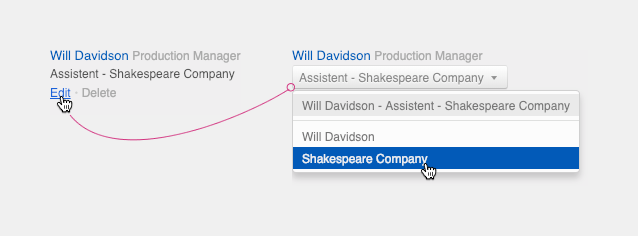
Contact Role§
You can also add a role to the contact booking. These roles are optional, purely informative, and you can use them (in addition to the link) to indicate what this person is expected to do. No list of roles of all booked contacts is kept and you can’t search for roles. The roles for contact bookings differ greatly from the roles of resources. The roles of resources have more options, and you can manage and query them.
Contacts Tab of the Event§
Contacts that you add via the “Contacts” tab of the event inspector appear in a separate list. This list is different from the contacts that you book for this event via custom data. The latter don’t appear in the list on the “Contacts” tab.
Remark
You can request the list of contacts that were added via the “Contacts” tab of the event inspector via the API, but not via the query language. You can request the list of contacts that were booked via custom data both via the API and the query language.
If you add contact via the tab “Contacts”, then you can see whether it was added to an event group or to the event itself. If you view the event group, you only see contacts from that group. If you look at an event, you see the contacts on both the event and the parent event group. These two lists appear separately, allowing you to see where the contact was added, to the event itself or to the event group.
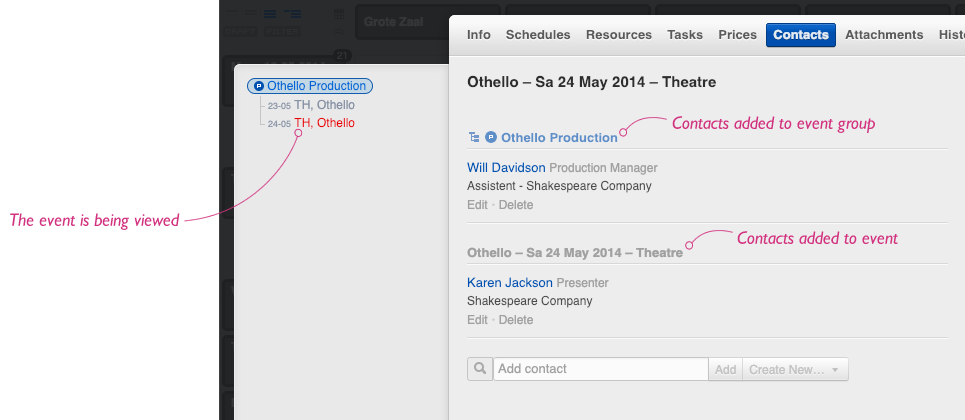
If you add contacts via the tab “Contacts” of the event inspector, you can also sort them in the order of your choosing by dragging them to the desired position. However, you can only drag contacts within their own list. You can’t place a contact that was added to an event group amongst the contacts added to the event itself. This order is respected when you request these contacts via the API (/event/{id}/contactbookings).
Booking Contacts on Resources or Contacts§
You can also book contacts on resources. This is similar to booking for events. Just like events, resources also have a “Contacts” tab, resource bookings don’t have such a tab. Both have the option of using contact fields as custom data fields on separate tabs.
Moreover, you can book contacts on contacts and contact bookings, but only via custom data. This is similar to booking on events or resources.
You can also request the contact bookings via the query language. You’ll find a description of the options for specific queries for contact bookings in the query language chapter.
Remark
When searching for contact bookings on a resource, contact or event you will also see bookings that were added via custom data on those elements.
List of Contact Bookings§
You’ll find all contact bookings in the contact inspector, in the “Bookings” tab. When you open the tab, the list only shows the event bookings of that particular contact by default. The bookings are also sorted by the event date (most recent on top) by default. You can also limit the query in time (before, after or between certain dates).
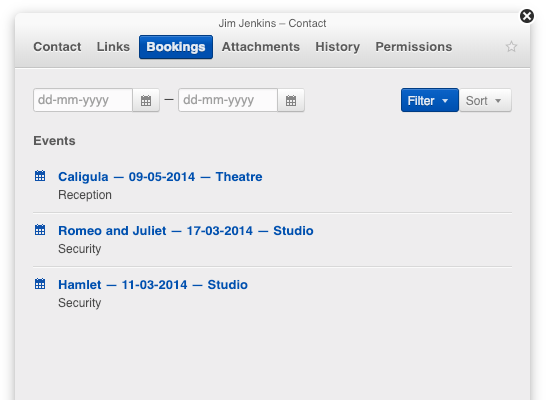
You can also request contacts that are booked for resources or contacts (by editing the filter). You can also sort the results by name or by the creation date of the booking. Bookings on the event can be sorted by event date or by the contact booking date (by selecting “Sort events by booking date of contact”).
Remark
To see this tab you must have the appropriate capabilities. These conditions are set by a Yesplan administrator.
You can also request the contact bookings via the query language. You’ll find a description of the options for specific queries for contact bookings in the query language chapter.
Remark
When searching for contact bookings on a resource, contact or event you’ll also see bookings that were added via custom data on those elements.